Level Up Your Excel Skills with These Pivot Table Practice Exercises
Are you looking to level up your Excel skills? One powerful tool that can take your data analysis to the next level is the pivot table. Pivot tables allow you to summarize, analyze, and manipulate large amounts of data with just a few clicks. If you’re ready to enhance your Excel expertise, we’ve got you covered with these pivot table practice exercises. Whether you’re a beginner or an advanced user, these exercises will help sharpen your skills and make you a pivot table pro in no time.
Exercise 1: Sales Analysis
For our first exercise, let’s imagine that you work for a retail company and have been given a sales dataset for the past year. Your task is to analyze this data using pivot tables.
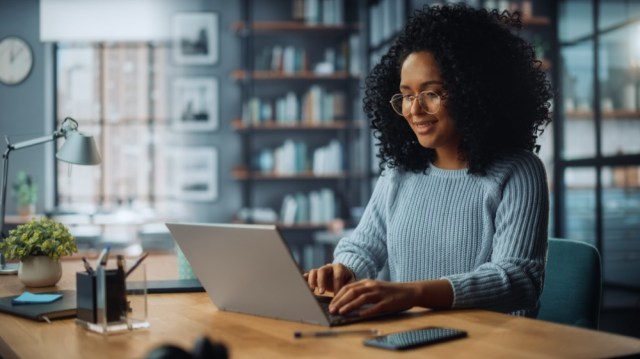
Start by creating a new pivot table and selecting the sales dataset as the source. Next, choose the relevant columns such as “Product,” “Region,” and “Sales Amount” as the fields for your pivot table.
Now it’s time to dive into the analysis. Create a pivot table that shows the total sales amount by region and product. Use filters to drill down into specific regions or products for further analysis.
To take it up a notch, add calculated fields or calculated items to perform additional calculations on your data. For example, calculate the percentage contribution of each product to total sales or compare sales performance across different regions.
Exercise 2: Employee Performance
In this exercise, let’s focus on analyzing employee performance using pivot tables. Assume you have an employee database containing information such as department, tenure, salary, and performance ratings.
Begin by creating a new pivot table using this employee dataset as the source. Select relevant fields like “Department,” “Tenure,” and “Performance Rating” for analysis.
Create a pivot table that displays average performance ratings by department and tenure. You can also add conditional formatting to highlight high-performing employees or departments.
To make the analysis more comprehensive, add slicers to your pivot table. Slicers allow you to filter data dynamically and quickly analyze employee performance based on specific criteria, such as salary ranges or performance ratings.
Exercise 3: Website Traffic Analysis
If you’re interested in analyzing website traffic data, this exercise is for you. Assume you have a dataset containing information about website visitors, including their location, browsing behavior, and conversion rates.
Start by creating a new pivot table using this website traffic dataset. Choose relevant fields like “Location,” “Bounce Rate,” and “Conversion Rate” for your analysis.
Create a pivot table that shows the average bounce rate and conversion rate by location. Use conditional formatting to highlight locations with high bounce rates or low conversion rates.
To gain deeper insights, consider adding calculated fields to calculate metrics like average time spent on the website or the ratio of conversions to page views. This will help you identify areas for improvement in your website’s performance.
Exercise 4: Financial Analysis
For our final exercise, let’s tackle financial analysis using pivot tables. Assume you have a financial dataset with information about revenue, expenses, and profit for different business units.
Create a new pivot table using this financial dataset as the source. Select fields such as “Business Unit,” “Revenue,” and “Expenses” for analysis.
Build a pivot table that displays total revenue, total expenses, and profit by business unit. Use conditional formatting to highlight units with high profitability or excessive expenses.
To enhance your financial analysis further, add calculated fields to calculate metrics like gross margin or return on investment (ROI). These additional calculations will provide valuable insights into the financial health of each business unit.
By practicing these exercises regularly and exploring different scenarios with pivot tables, you’ll become proficient in Excel data analysis. Remember that practice makes perfect. So get started today and level up your Excel skills with these pivot table practice exercises.
This text was generated using a large language model, and select text has been reviewed and moderated for purposes such as readability.


